Having your phone speaker suddenly go silent during a call can be both frustrating and confusing, especially if everything worked fine just moments ago. You might still hear notifications, play music, or watch videos without issues, yet calls remain silent unless switched to speaker or headphones.
This problem is surprisingly common among Android users and usually isn’t as serious as it seems. It can stem from software bugs, conflicting apps, or even dust lodged in your phone’s speaker grill. Luckily, you don’t always need to rush to a repair shop.
In this guide, we’ll walk you through proven solutions to fix this issue, step by step. Whether you’re dealing with a random glitch or something more persistent, these fixes will help restore normal call audio in no time.
Check Basic Volume and Audio Settings
Start with the fundamentals. Sometimes, the simplest settings can be the root cause.
- In-Call Volume: During a call, press the volume up button to make sure the in-call audio is turned up. This setting is different from media volume.
- Bluetooth Connections: Your phone may be connected to a wireless audio device like earbuds or a car stereo. Turn off Bluetooth or unpair any nearby devices to test if sound returns.
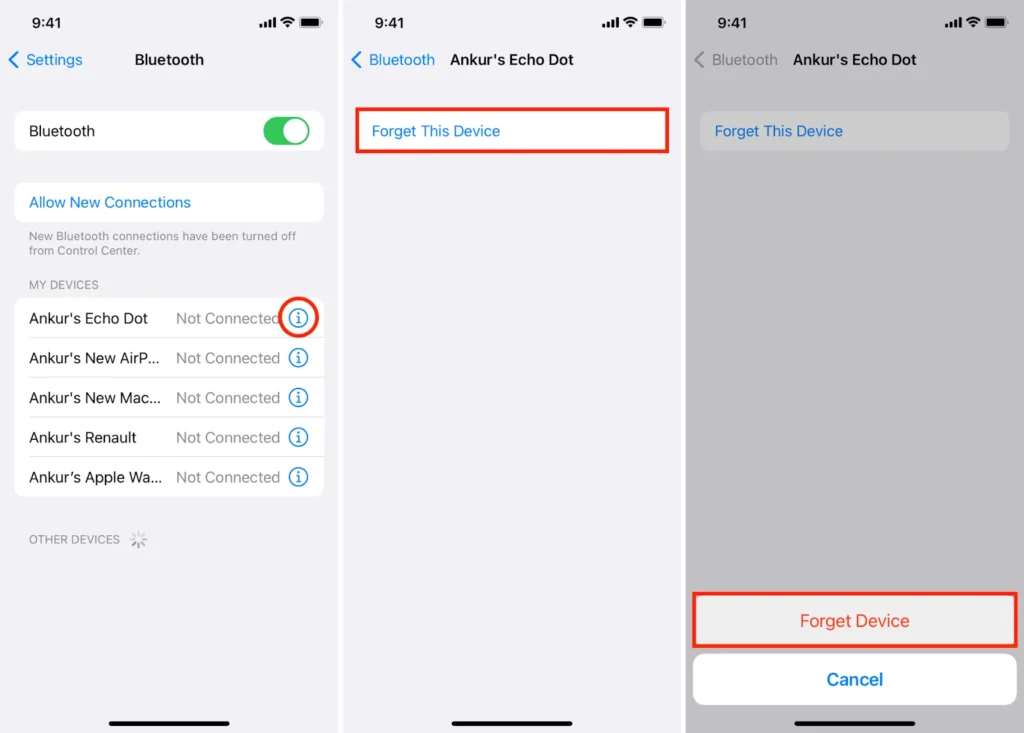
- Audio Routing: Some Android phones let you route calls through headphones, speakers, or earpieces. Go to your call settings to ensure the audio is set to the correct output.
- Do Not Disturb Mode: Check if Do Not Disturb is enabled. This may not mute calls, but in rare cases, it can mess with sound notifications.
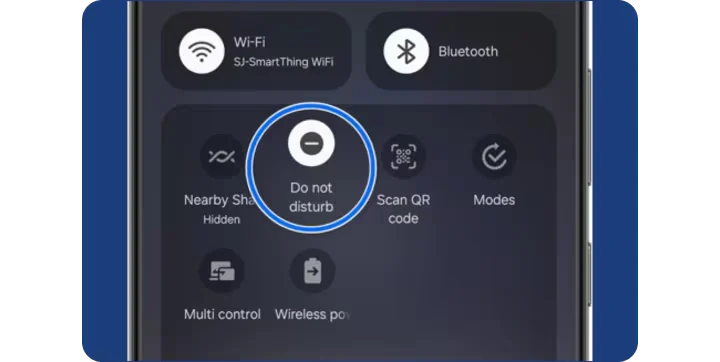
After confirming these settings, place a test call to check if the speaker works properly again.
Restart and Test the Phone
A quick restart can fix more than you’d expect. Temporary glitches in the operating system or phone software can interfere with the speaker’s function, especially during calls.
Power off your Android device completely, wait for 10–15 seconds, and turn it back on. After rebooting, try making a call and switch between the normal speaker and loudspeaker modes to test both outputs.
You should also test audio playback through music or a video app. If everything works fine except for calls, the issue is more likely related to software or configuration settings than hardware damage.
Restarting may sound basic, but it often clears up minor conflicts without further effort.
Check for Software Glitches or App Conflicts
Some apps can interfere with your phone’s normal audio routing, especially if they request microphone or call access. Third-party recording, call management, or even audio enhancement apps can silently hijack your sound.
To rule this out, boot your phone into Safe Mode. It disables all third-party apps and lets you test your speaker in a clean environment.
To enter Safe Mode:
- Press and hold the power button.
- Tap and hold “Power off” on the screen until “Reboot to Safe Mode” appears.
- Tap OK and wait for the phone to restart.
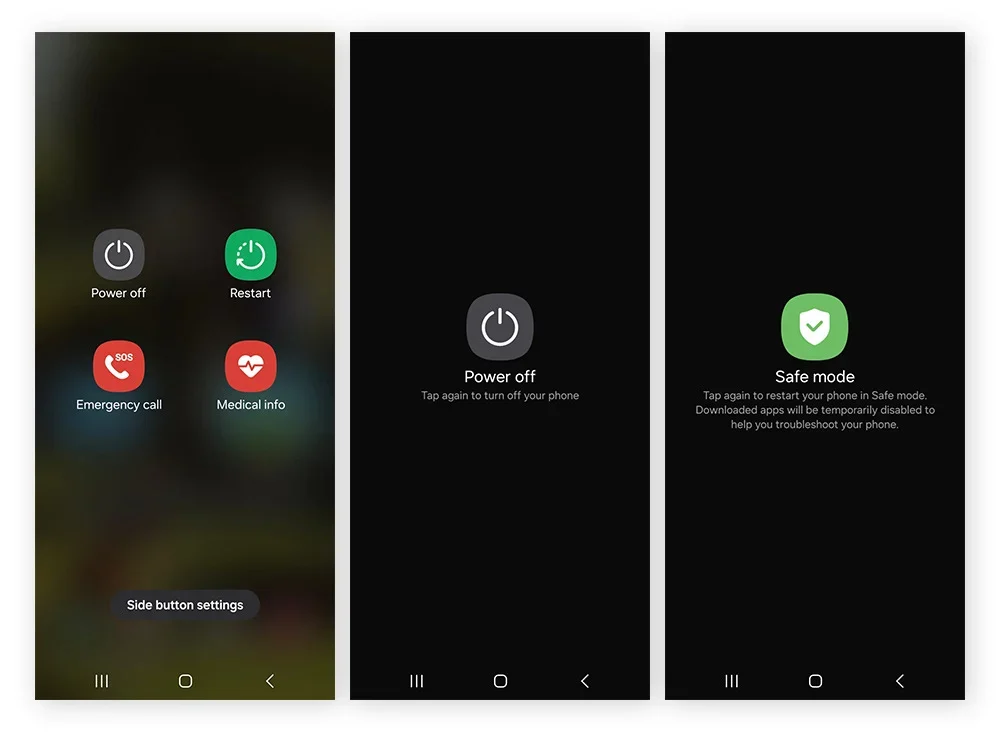
Once in Safe Mode, make a test call. If your speaker works now, a third-party app is likely the problem.
Exit Safe Mode and begin uninstalling recently installed or audio-related apps one at a time. Pay special attention to anything that modifies call or media sound behavior.
This method is very effective for isolating silent-call issues caused by rogue apps.
Inspect Physical Speaker Condition
If your software settings check out, it’s time to examine the speaker hardware.
Start by visually inspecting the earpiece speaker at the top of the phone and the bottom loudspeaker. Look for dust, lint, or moisture that might block sound. Use a soft, dry brush or microfiber cloth to clean the grill openings gently.
If you’ve dropped your phone recently or exposed it to water, internal speaker damage could be the cause. Even minimal moisture can lead to rust, corrosion, or distorted sound during calls.
Try switching between earpiece and loudspeaker modes during a call. If one works and the other doesn’t, you’re likely dealing with a physical issue limited to a specific speaker.
For deeper issues (such as faint or crackling sound) avoid poking objects into the grill. Instead, consider a cleaning kit or visit a technician for safe disassembly and inspection.
Reset Network Settings
Sometimes, your phone’s sound issues aren’t hardware-related at all; they’re linked to corrupted network settings.
Resetting network settings can fix problems related to call routing, signal handling, or Bluetooth behavior that may interfere with in-call speaker output.
To reset on most Android devices:
- Go to Settings
- Tap System or General Management
- Select Reset or Reset Options
- Choose Reset Network Settings
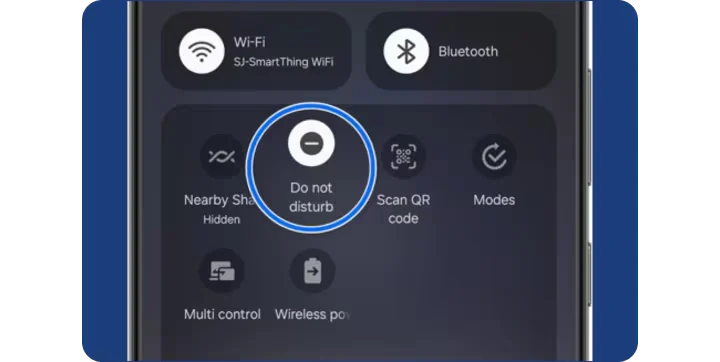
This action removes all paired Bluetooth devices, Wi-Fi networks, and cellular preferences—but it won’t delete your files or apps.
After the reset, re-pair your Bluetooth accessories and rejoin your Wi-Fi networks. Then, test your call audio again.
If a recent software update caused the issue, network resets often help re-stabilize call behavior by clearing misconfigurations and restoring defaults.
Update or Roll Back Software
Android updates are designed to improve performance, but they can also introduce bugs, especially on older phones or third-party Android skins.
First, check if a new system update is available. Go to Settings > System > Software Update and install it if pending. Audio bugs during calls are often addressed in patch notes.
If the problem started after a recent update, rolling back might help. Unfortunately, most phones don’t allow simple rollback, but if your device supports it or you’re using a custom ROM, it’s worth trying.
You can also use PC-based tools (offered by some manufacturers) to restore your device to factory firmware.
Whether updating or rolling back, always back up your data first. And if your phone is under warranty, contact the manufacturer for a safe solution; they may have hotfixes or recommend a reflash that restores full functionality.
Try a Factory Reset
If all else fails, a factory reset can clear deep software conflicts causing speaker malfunctions during calls.
This step should only be taken after backing up your data, as it wipes everything from the phone: apps, settings, photos, and messages.
To perform a factory reset:
- Go to Settings
- Tap System or General Management
- Select Reset
- Choose Factory Data Reset
- Follow on-screen instructions
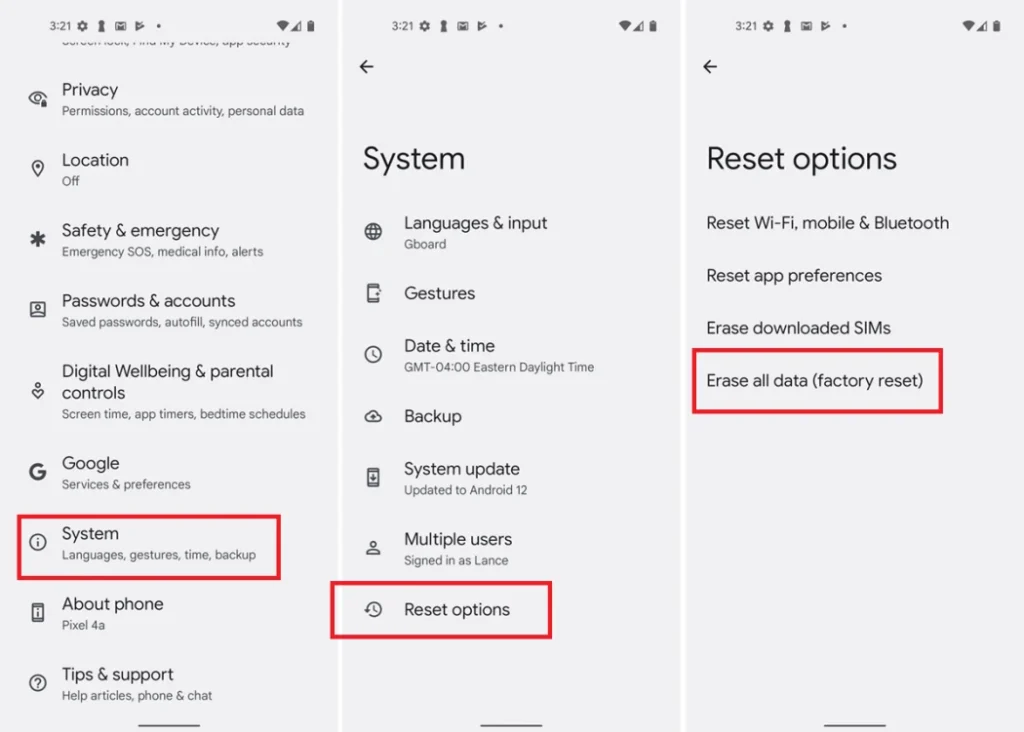
Once the reset is complete, set up your device as new. Avoid restoring all previous settings immediately; install apps one at a time and test call functionality.
A fresh system can eliminate glitches caused by corrupted settings, hidden malware, or failed updates.
If your speaker works fine after a reset, a past app or configuration was likely to blame. If not, you may be dealing with a deeper hardware issue.
When to Seek Professional Repair
If your speaker still won’t work after trying all software and basic cleaning solutions, it’s time to consult a repair technician.
Professional help is necessary if:
- You suspect physical or water damage
- Sound is distorted or absent entirely
- You’ve done a factory reset with no improvement
Repair centers can open the phone safely, test internal connections, and replace faulty parts. In some cases, the speaker module itself may need replacement, which is a straightforward fix.
Don’t wait too long; lingering hardware issues can worsen over time and affect other components.
Conclusion
Phone speaker issues during calls can be frustrating, especially when everything else seems to work fine. By carefully testing settings, resetting software, and inspecting the hardware, you can often solve the issue on your own.
Start with the basics and work your way up to more advanced steps. Whether it’s a glitch, misconfiguration, or a sign of deeper damage, each fix gets you closer to clear, working audio.
And remember: if DIY methods don’t solve it, expert help is available. Getting your speaker back to normal ensures you never miss another important call again.

