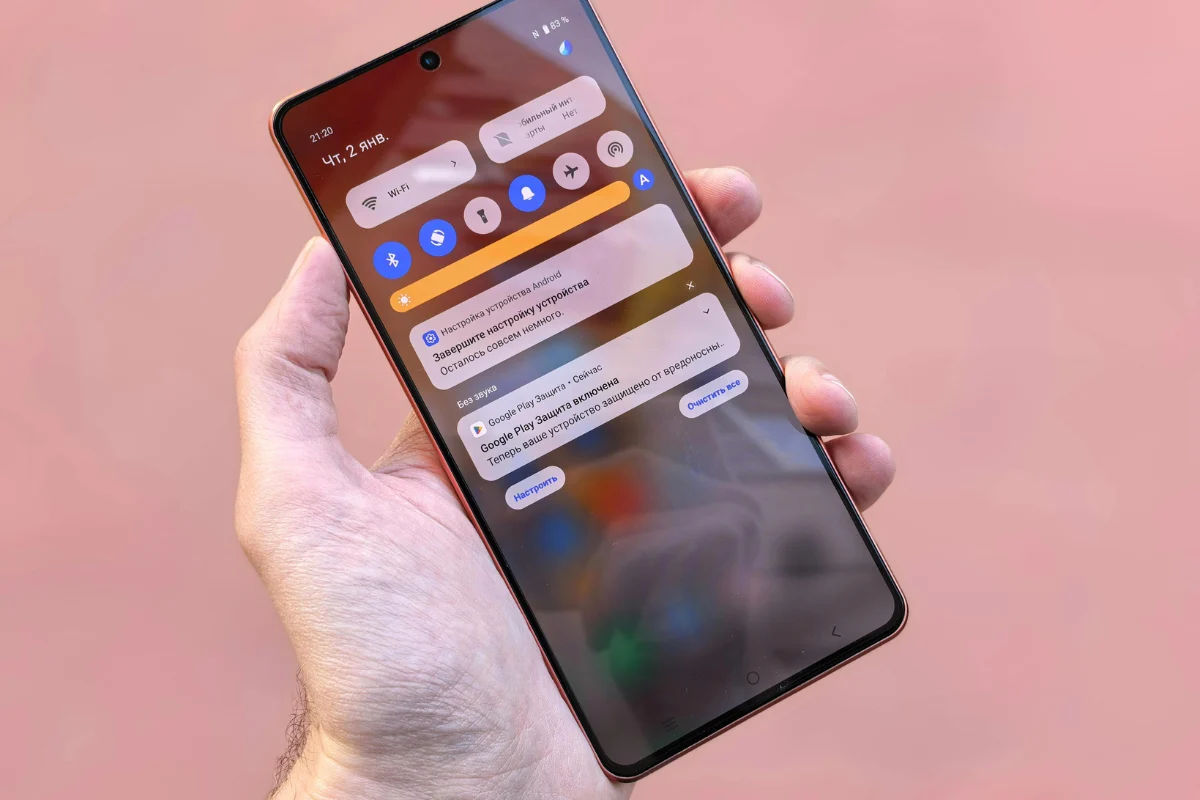Screen recording has become an essential tool for Android users who want to share tutorials, record gameplay, or save video calls. But it can be frustrating when your video ends up with no sound or incomplete audio.
Whether your voice is missing, app sounds are not recording, or low-quality audio is the issue, sound issues in screen recordings are more common than you’d expect, especially across different Android devices and OS versions.
This guide is here to help. We’ll review how Android handles audio recording, why things sometimes go wrong, and how you can fix it with step-by-step solutions.
Whether you’re using a built-in recorder or a third-party app, these tips are designed to help you get clear, consistent audio in your recordings.
Understanding How Audio Capture Works in Android
Before diving into fixes, it’s helpful to understand how Android handles screen recording and sound. Android didn’t natively support internal audio recording until Android 10, which means older versions can only capture external sound using the microphone.
Even on newer systems, access to internal audio depends on specific permissions and app-level support.
Some Android phone brands, such as Samsung, Xiaomi, Realme, or OnePlus, include native screen recording apps that support internal sound recording. However, third-party apps may still rely on the microphone unless they’ve adapted to newer system-level APIs.
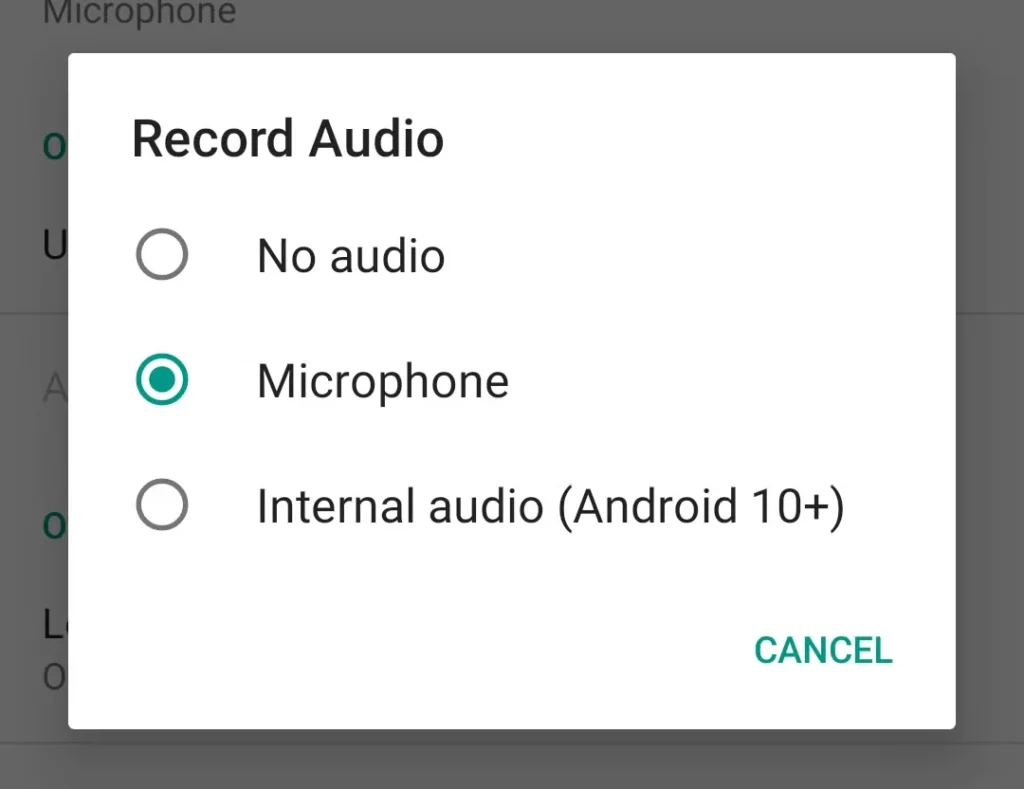
Google has also set restrictions to prevent apps from capturing sound from other apps without user consent, mainly due to privacy and DRM protection. As a result, recording system sounds from games or YouTube might not always work consistently.
In short, your ability to record audio properly depends on a mix of your Android version, device manufacturer, recording app, and current system settings. Knowing this context makes it easier to diagnose and fix issues when audio doesn’t work during screen capture.
Common Reasons for Missing or Poor Audio in Screen Recordings
If your Android screen recordings lack sound or have distorted audio, the cause could lie in your settings, system limitations, or app conflicts. Let’s look at the most common reasons.
App Limitations
Some apps (like Netflix or certain games) deliberately block audio recording to protect copyrighted content. In these cases, your screen recording app may record the video but mute the audio completely.
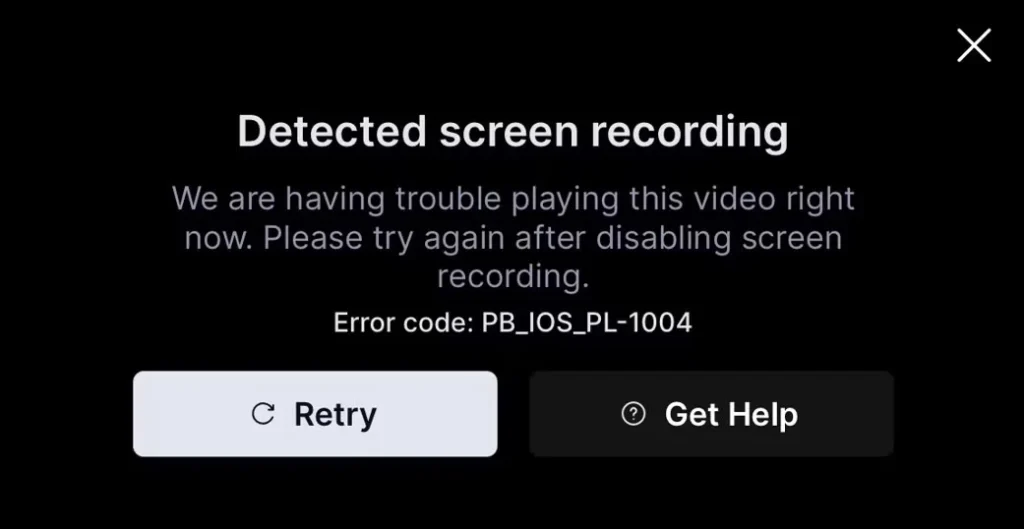
Wrong Audio Source Selected
Most recorders offer options like “Microphone only,” “Internal audio,” or “Mic + internal.” If the wrong mode is selected, you might only hear background noise or your voice, but not system sounds.
Do Not Disturb or Silent Mode
Enabling Do Not Disturb or placing your phone on silent can sometimes mute audio output during recordings. While it may stop notification sounds, it may also affect the system’s ability to output or capture sound.
Bluetooth Devices Interfering with Audio
If your phone is connected to Bluetooth headphones or speakers, screen recorders might not capture internal audio correctly. Disconnecting such devices can resolve missing audio problems.
Battery Saver or Background Restrictions
Battery optimization features can block background processes, including screen recording apps. These restrictions may prevent audio from being captured properly during long recordings.
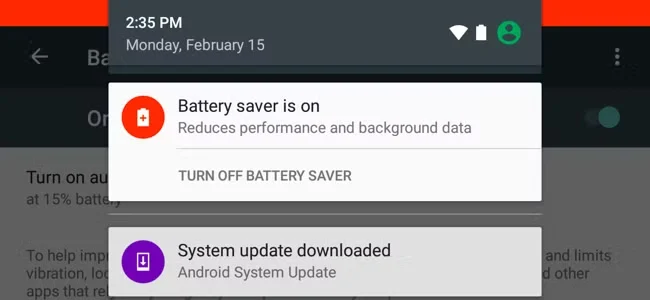
Corrupted App or OS Glitch
Sometimes, a bug in the screen recording app or Android system causes sound issues. In this case, clearing the app cache or restarting your phone can often fix the problem.
Basic Fixes to Try First
Before jumping into technical solutions, it’s worth trying these basic steps first. They often resolve common sound issues without much effort.
- Restart Your Phone: A simple reboot clears temporary glitches that might interfere with sound capture during recording.
- Toggle Sound Settings: Make sure your media and system volumes are turned up. Also, try switching between silent and general modes.
- Select the Correct Audio Source: Open your screen recording settings and confirm whether “Internal Audio” or “Mic + Internal” is selected. Switching modes may restore audio.
- Disable Bluetooth Devices: Internal audio might not route properly to the recorder if a Bluetooth headset or speaker is connected.
- Use the Native Screen Recorder: Most modern Android phones offer built-in recorders that work better than third-party ones. Try it to rule out app issues.
- Clear App Cache: Go to your screen recorder’s app settings and clear its cache. Corrupted cache files can sometimes cause sound glitches.
How to Clear Android App Cache & Free Up Space (2025 Tutorial) 📱🚀
- Try Safe Mode: Boot your phone into Safe Mode to see if a third-party app is causing interference. If audio works there, the issue likely lies with another installed app.
If these don’t resolve the issue, move on to more advanced fixes below.
Advanced Fixes for Persistent Issues
If basic steps haven’t helped, you may need to explore deeper system-level or app-specific fixes. These are particularly useful for devices with stricter audio permissions or custom firmware.
Update to the Latest Android Version
Some older Android versions lack proper support for internal audio capture. Updating your OS ensures you get the latest improvements and fixes for sound recording functionality.
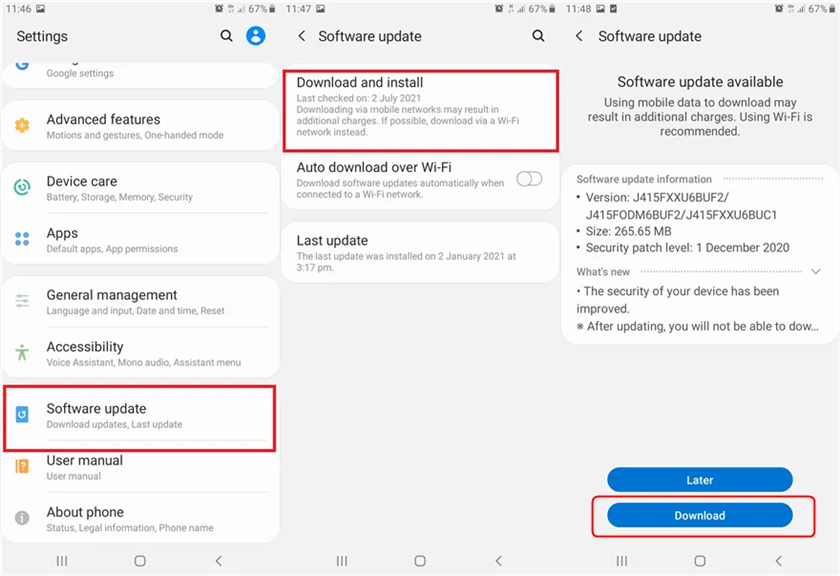
Reinstall or Switch Screen Recorder Apps
Uninstall your current screen recording app, then reinstall or try a more stable option. Some apps, like AZ Screen Recorder or Mobizen, are known for better compatibility across various devices.
Modify App Permissions and Battery Settings
Ensure your screen recorder has permission to use the microphone and storage. Also, exclude it from battery optimization settings, which might prevent it from functioning properly in the background.
Enable Developer Options and Audio Debugging
Advanced users can enable Developer Options by tapping the build number several times in settings. Under developer tools, tweaking audio-related flags may help, though this should be done cautiously.
Use ADB or Root for Custom Audio Routing
You can unlock advanced audio routing capabilities on rooted phones or by using ADB (Android Debug Bridge). Some tools allow internal audio capture even from restricted apps. However, this approach is technical and can void warranties or cause instability if misused.
These fixes are best for users who are comfortable navigating Android’s developer features or troubleshooting third-party compatibility challenges.
Best Screen Recorder Apps with Internal Audio Support
Choosing the right app can make a big difference, especially when you want clear internal audio. Below are some reliable screen recorders that work well on most modern Android devices.
- AZ Screen Recorder: Offers high-quality recordings with internal audio support on Android 10+. However, some features are locked behind a paywall.
- Mobizen: Easy to use with good internal sound capture for gameplay and tutorials. There are watermarks on free recordings unless removed manually.

- ADV Screen Recorder: A lightweight app that doesn’t require root for basic recording tasks. The audio quality can be inconsistent on some phones, though.
- Native Recorder (Samsung, OnePlus, Pixel): Built-in stability and full internal audio support with no extra installation. Unfortunately, the features may be limited compared to third-party apps.
Testing a few options based on your phone model can help find the best fit.
Recording Internal Audio on Restricted Apps
Not all apps allow internal audio recording, even if your recorder supports it. Platforms like Netflix, Prime Video, or YouTube Music use DRM (Digital Rights Management) protections that block internal sound capture.
Unfortunately, this is a limitation enforced by Android’s privacy policies to prevent unauthorized content duplication. In such cases, your recorder may produce video-only output or switch to mic mode automatically.
If you must include audio for educational or commentary purposes, consider using an external microphone to capture ambient audio while narrating. Just be aware that this won’t record system sounds from the app itself.
What to Do If You Hear Only Microphone Audio
If your screen recordings only include microphone audio, you’re likely set to “Mic only” mode. To fix this, check your screen recorder’s settings and switch to “Internal Audio” or “Mic + Internal.”
Also, ensure that the app has proper microphone permissions. Some updates reset these automatically.
Headphones can affect this too. Try recording with and without headphones to see if there’s a difference. Some setups redirect audio away from the internal output, which might mute the recorded sound.
A quick settings adjustment and permission check can often resolve this problem on most modern Android phones.
Third-Party ROM and Rooted Device Workarounds
If you’ve installed a custom ROM or rooted your device, you gain advanced access to features like unrestricted internal audio capture. Tools such as Audio Capture Module or custom kernel tweaks allow full system-level control.
While powerful, these methods come with significant risks:
- May void device warranty
- Can cause software instability or crashes
- Increases vulnerability to malware
- System updates may fail or break features
Only consider these workarounds if you’re experienced with Android development and comfortable troubleshooting major system issues.
Conclusion
Fixing audio problems in Android screen recordings can involve small setting tweaks and deeper system understanding. Whether the issue is a muted app, a mic-only setting, or an unsupported recorder, a methodical approach can resolve most issues.
Start with simple fixes, test multiple apps, and explore advanced options only if needed. With the right setup, you’ll be able to record crystal-clear audio alongside your visuals, perfect for creating content, sharing tutorials, or preserving important app activity.
Remember, your Android version and phone model play a huge role, so always stay updated and choose tools that best suit your system.