Low speaker volume on your phone can be more than just annoying—it can disrupt calls, make media playback underwhelming, and leave you constantly asking, “Can you say that again?” Whether you’re watching a video, attending a meeting, or trying to enjoy some music, muffled or quiet audio can quickly become a major inconvenience.
This guide is here to walk you through clear, practical steps to help resolve low volume issues. It covers both quick fixes and more detailed troubleshooting, useful for Android and iPhone users alike. From checking your settings to cleaning your speaker grill, you’ll learn exactly what to do and what to avoid. Let’s start with the basics, because sometimes the simplest solution really is the fix you need.
Check the Basics First
Before diving into more technical solutions, take a moment to check the obvious. These small steps are often overlooked but can be the root of the problem.
- Volume Buttons: Use the side buttons to turn the volume all the way up while the media is playing.
- Silent or Do Not Disturb Mode: Check that your phone isn’t on silent or Do Not Disturb, which can mute certain notifications and sounds.
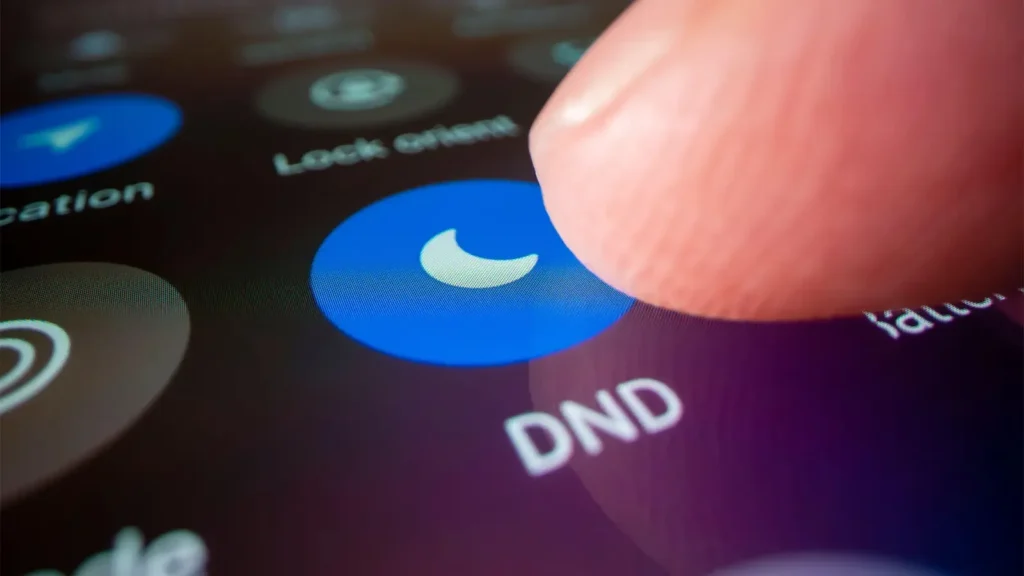
- Media Type: Test different apps or audio files. Sometimes, the problem lies with a specific file that’s naturally quiet.
- Bluetooth or Headphones: Your phone may still be connected to a Bluetooth speaker or wireless earbuds, redirecting the sound away from the main speaker.
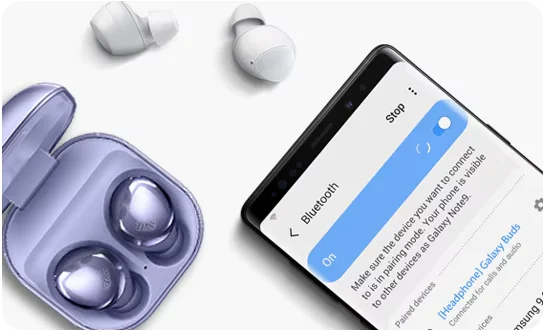
Once you’ve verified these things, you’ll know whether the issue is with your phone or just a temporary setting you accidentally activated.
Clean the Speaker Grill
Dust, lint, and even pocket debris can clog the speaker grill over time, reducing volume output. If your phone sounds quieter than usual, a physical blockage could be the reason.
Start by inspecting the speaker area under good lighting. Use a soft-bristled toothbrush or a dry, clean paintbrush to remove any buildup gently.
A small can of compressed air can also help dislodge hidden particles. Avoid blowing air forcefully with your mouth; moisture could cause further damage.
For stubborn grime, wrap a slightly damp microfiber cloth around a toothpick and gently swipe the grill area. Never insert sharp objects or pins, as they can puncture the mesh or damage internal components.
Cleaning your speaker is a quick and safe fix when done properly. Many people notice an immediate improvement in volume once the grill is clear again.
Restart Your Phone
Sometimes, all your phone needs is a good old-fashioned reboot. Temporary bugs, lagging processes, or background glitches can affect audio performance.
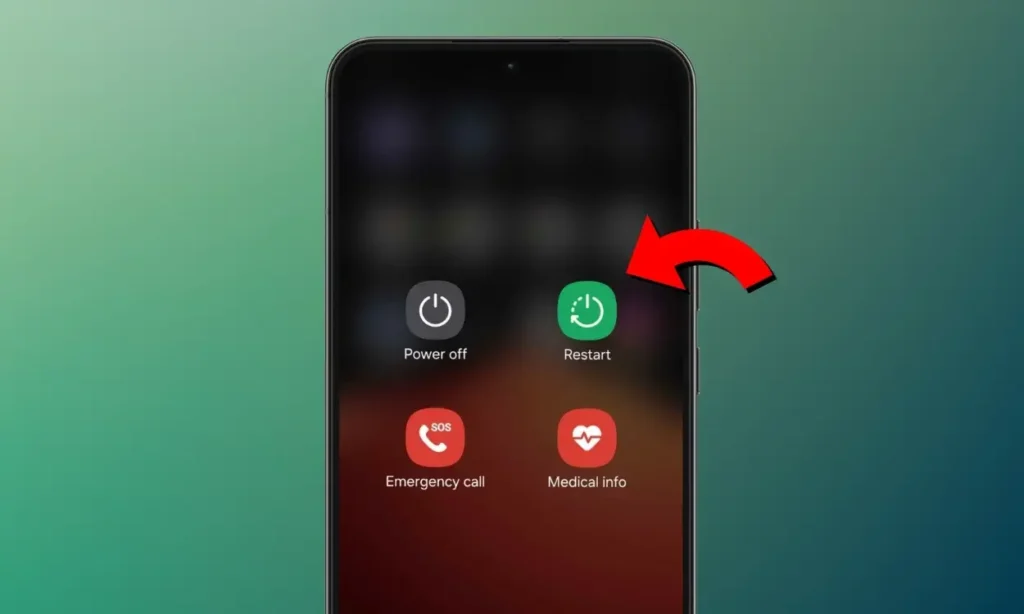
Restarting clears out minor software hiccups and refreshes your system without changing any personal settings. It’s fast, easy, and often surprisingly effective.
Once your phone is back on, play a video or song and check the volume again. If the sound improves, chances are it was just a temporary bug. If not, don’t worry; we still have more fixes to try.
Check App Volume and In-App Settings
Some apps have their own volume controls, independent of your system settings. If you’re experiencing low sound while using specific apps like Spotify, YouTube, or games, the issue might be internal.
Start by opening the app and checking if it has a volume slider. Some media or call apps reduce volume automatically during playback or interaction, but this can be tweaked in settings.
Also, be sure the app isn’t muted or limited by your phone’s focus modes, parental controls, or screen time settings. If you’re using Android, look in the App Info > Notifications > Sound section. For iPhone, try Settings > App > Sound (if applicable).
It’s easy to forget these mini controls exist, especially when you’ve adjusted your phone volume already. A quick review of the app’s sound settings can sometimes restore full, crisp audio in seconds.
Disable Bluetooth and Audio Accessories
If your phone is still linked to a Bluetooth device, the speaker might not activate at all. Even when disconnected physically, ghost connections can divert your audio.
Open Bluetooth settings and fully disable it for a few minutes. Also, unplug wired accessories like earphones or audio splitters if they’ve recently been used. Some phones can glitch and keep routing audio through accessories that are no longer connected.
For Android users, you can also clear cached Bluetooth settings via Settings > Apps > Bluetooth > Storage. For iPhone users, forget all paired devices and reconnect later if needed.
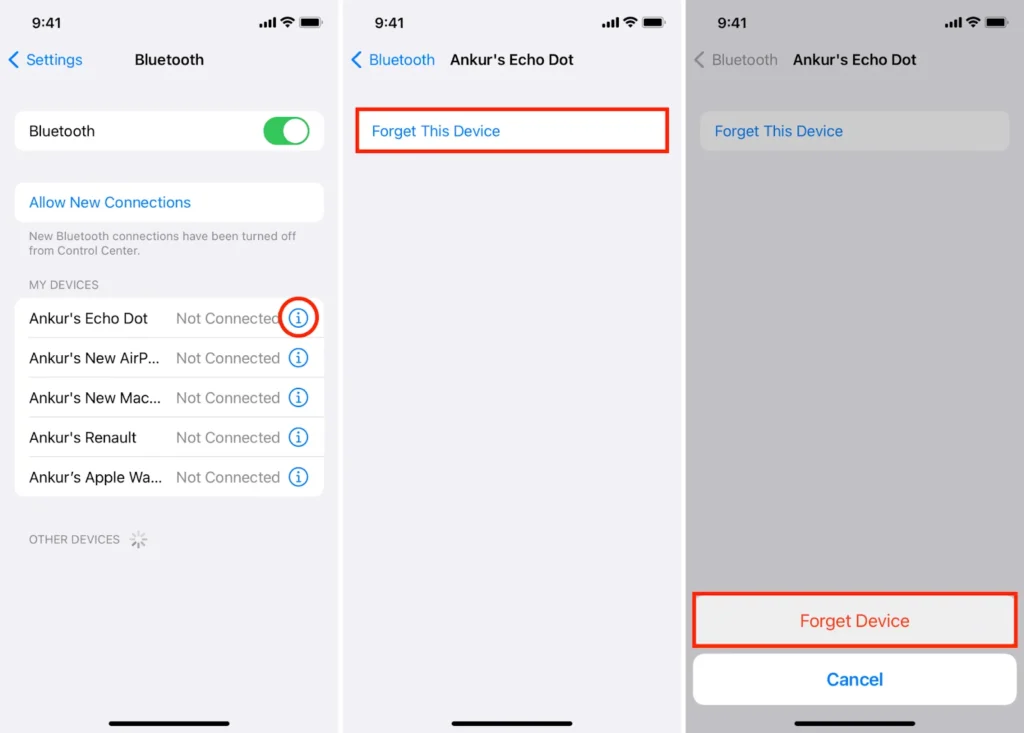
Cutting off these connections will help isolate whether the speaker is truly at fault or simply being ignored by the system.
Use Built-in Diagnostics or Safe Mode (Advanced)
Many phones come with hidden diagnostic tools that can test speaker performance. These can help you confirm whether it’s a hardware or software issue.
Samsung users can open the Phone app and dial *#0*# to access the diagnostic menu, then tap “Speaker” to run a test. Xiaomi has a similar tool in the Settings > About Phone > Diagnostics menu.
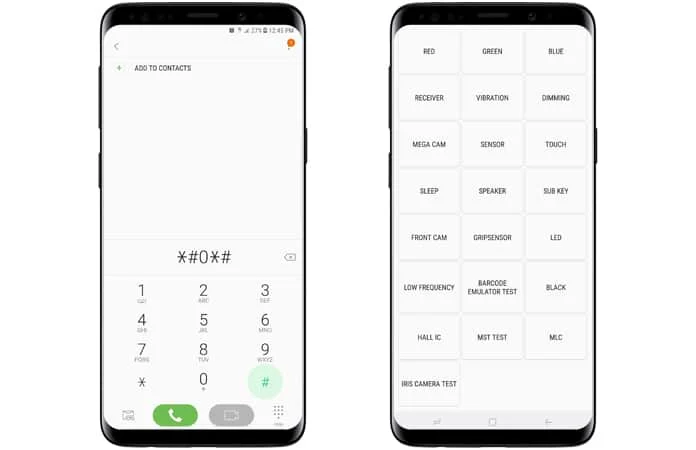
For other brands or if you want to go deeper, try Safe Mode. It boots the phone with only essential apps, disabling third-party software temporarily. If your sound works better in Safe Mode, a rogue app may be the culprit.
To enter Safe Mode, long-press the power button, then tap and hold “Power off” until the Safe Mode prompt appears.
Diagnostics and Safe Mode are great tools to narrow things down without taking your phone apart or panicking just yet.
Adjust Equalizer or Sound Settings
Your phone’s equalizer settings can drastically affect volume, especially if certain frequency ranges are lowered. Equalizers tweak bass, mids, and treble tones to suit your preferences.
On Android, go to Settings > Sound > Audio Effects or Equalizer (availability may vary by brand). On Samsung, check Sound Quality and Effects. You may find a preset like “Normal” or “Loud” that restores balance.
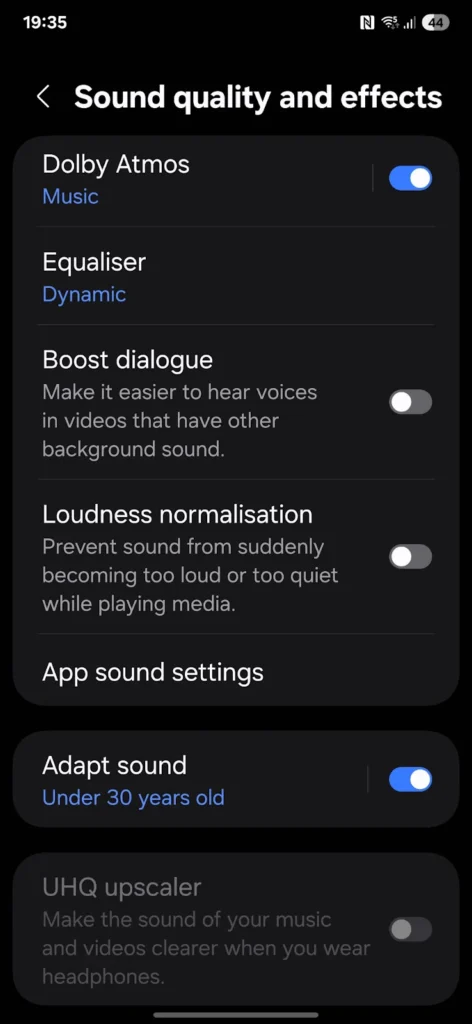
iPhone users can navigate to Settings > Music > EQ and choose a profile like “Late Night,” which boosts quieter sounds.

Some phones also include Dolby Atmos or other sound-enhancing features. Make sure these aren’t turned off or set to a custom profile that minimizes volume.
Adjusting your EQ settings can provide an instant audio upgrade, especially if you like your sound punchy and loud.
Test with Different Media
If the sound is low only with one type of content, the media itself might be to blame. Try playing a song from your local music app, a YouTube video, and a voice memo.
If some media sounds fine but others don’t, you can safely rule out a speaker issue. Instead, focus on the specific app or file.
This quick comparison can save you time and stress. Sometimes, a video just has bad audio mixing, or the music file is recorded at low volume. Knowing the difference helps guide your next move.
Use Volume Booster Apps (Android only)
If you’ve already tried everything and still feel like your phone is whispering instead of shouting, volume booster apps may help, at least temporarily.
Apps like “Volume Booster GOODEV,” “Super Volume Booster,” or “VLC Player” allow you to raise the output volume beyond system limits. These apps work best for media playback, such as music and videos, not for calls.
However, boosting too much can distort sound or damage speakers over time. Use them carefully and avoid maxing out settings. Always read user reviews and check for app permissions.
Unfortunately, iPhone users won’t find similar apps due to iOS restrictions, but Android users have more flexibility here.
Update or Reset Software
Outdated software, bugs, or faulty updates sometimes cause low volume issues. Make sure your phone’s operating system and apps are fully up to date.
Go to Settings > System > Software Update (Android) or Settings > General > Software Update (iPhone) to check for any pending updates. These often include fixes for known audio issues.
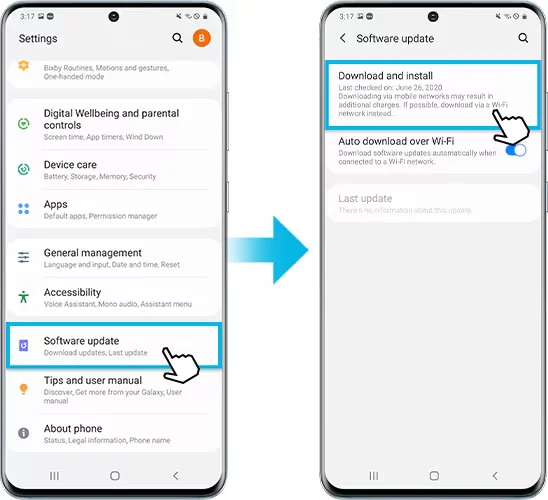
If updates don’t help, consider doing a settings reset or full factory reset. On Android, navigate to Settings > System > Reset > Reset all settings. For iPhones, use Settings > General > Transfer or Reset iPhone.
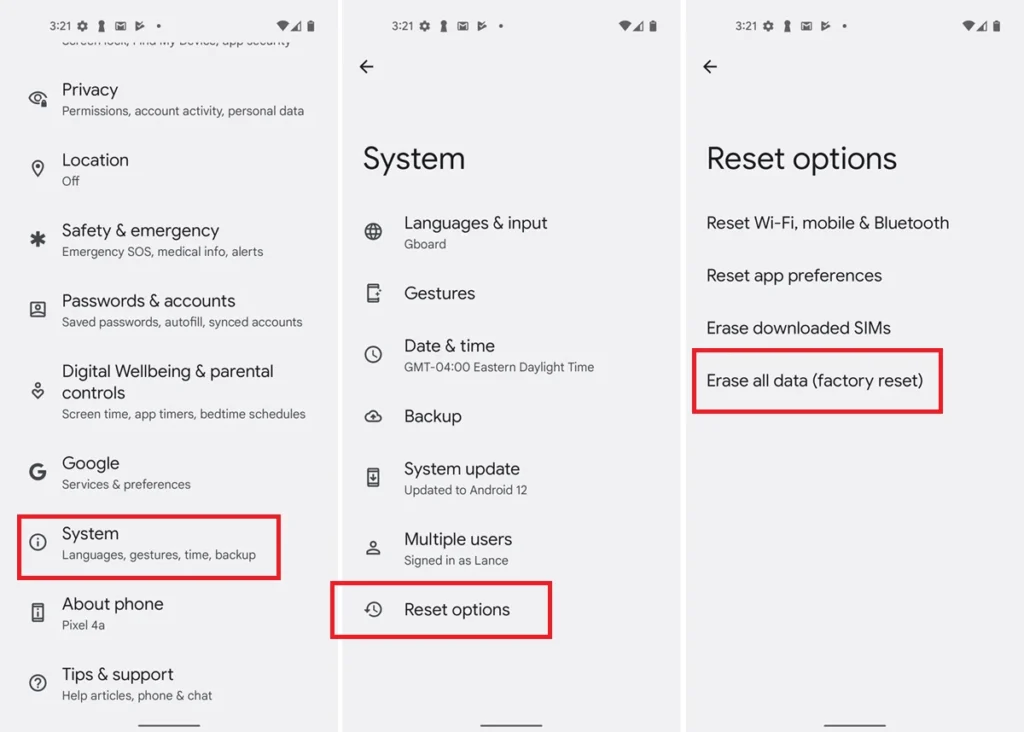
Make sure to back up your important data before a full reset. Restoring your phone to its original software environment often eliminates stubborn problems caused by settings conflicts or rogue apps.
When to Seek Professional Repair
If none of the above solutions work, the issue may be hardware-related. Internal speaker components can degrade over time or get damaged due to moisture, dust, or physical impact.
Visit an authorized service center or a trusted phone repair technician for diagnosis. They can open up the device, check the speaker connections, and replace the part if needed.
It’s not always expensive, especially if your phone is under warranty. Delaying repair could worsen the issue, so don’t hesitate if the sound is fading fast or completely gone.
Preventing Low Volume Issues in the Future
Prevention is easier than repair. A few simple habits can keep your speaker sounding crisp.
- Avoid playing music at full volume for long periods.
- Keep your speaker grill clean and free from lint or dust.
- Store your phone in a clean, dry place.
- Use protective cases that don’t block the speaker output.
- Don’t expose your phone to water; even a little can mess with sound.
Keeping your phone clean and updated is the best way to avoid sudden audio issues altogether.
Conclusion
Low speaker volume can be annoying, but in most cases, it’s fixable without professional help. From cleaning and adjusting settings to trying out safe apps and diagnostic tools, you have plenty of options to bring your phone’s sound back to life.
Just remember to take each step slowly and test along the way. Whether it’s a sneaky software glitch or a dusty grill, there’s usually a logical explanation behind low volume.
And if all else fails, a repair tech has your back. Keep your phone clean, updated, and loved, and it’ll keep sounding loud and clear for longer.

