Bluetooth audio delay can be frustrating, especially when the sound doesn’t sync properly with what you’re seeing on screen or hearing in real time. Whether you’re watching a movie, gaming, or taking a call, even a slight lag can throw off your experience.
Although iPhones are known for stable Bluetooth performance, delays can still happen due to several technical and situational factors. Fortunately, many of these issues are fixable without needing special tools or deep technical know-how.
In this guide, we’ll explain what causes Bluetooth audio lag on your iPhone and provide effective steps to solve it. Whether you’re an everyday user or an audio enthusiast, this article has something for you.
What Causes Bluetooth Audio Delay on iPhones?
Before jumping into fixes, it helps to understand why Bluetooth audio lag happens. Here are the most common causes:
- Codec Compatibility Issues: If your Bluetooth device uses a codec that your iPhone doesn’t handle well, it can result in delay or degradation in sound quality.
- Outdated iOS or Firmware: Running an old version of iOS or using accessories with outdated firmware may introduce bugs that affect Bluetooth performance.
- Wireless Interference: Wi-Fi networks, other Bluetooth devices, or even microwaves can interfere with the Bluetooth signal and cause audio lag.
- Low Battery Levels: Both iPhones and accessories running on low battery may reduce performance to conserve power, which can affect Bluetooth transmission speed.
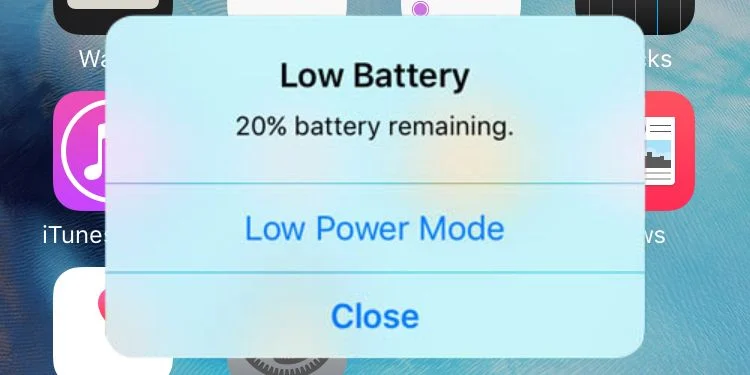
- Distance or Physical Obstructions: Being too far from your Bluetooth speaker or wearing earbuds behind thick walls or in your pocket can disrupt signal clarity.
- Multitasking Between Apps: Some apps may not handle Bluetooth audio the same way, so switching between them quickly can cause temporary delays.
Understanding these issues makes troubleshooting much more effective and helps you address the root of the problem instead of only the symptoms.
Step-by-Step Fixes You Can Try
Once you’ve identified Bluetooth audio lag on your iPhone, it’s time to go through a series of troubleshooting steps. These range from basic restarts to deeper system-level resets. Start with the easier ones and work your way down.
Often, just one or two changes can resolve the issue entirely. Each fix below addresses a common cause and can be performed without special tools or tech expertise.
Restart Your iPhone and Bluetooth Device
A simple restart is often more powerful than people think. Turning off both your iPhone and the Bluetooth accessory clears temporary glitches that might be disrupting the audio sync.
First, power off the Bluetooth device completely. Then, restart your iPhone. Once both are back on, reconnect and test the audio. It refreshes the connection and often resolves short-term latency caused by software hang-ups or memory overflow.
Unpair and Reconnect the Bluetooth Device
Sometimes, stale pairing data creates lag or connection errors. Unpairing and re-pairing the Bluetooth device gives you a clean slate.
Go to Settings > Bluetooth, tap the “i” icon next to the connected device, and choose “Forget This Device.” Then restart both the iPhone and the accessory. Pair them again as if it were a new connection.
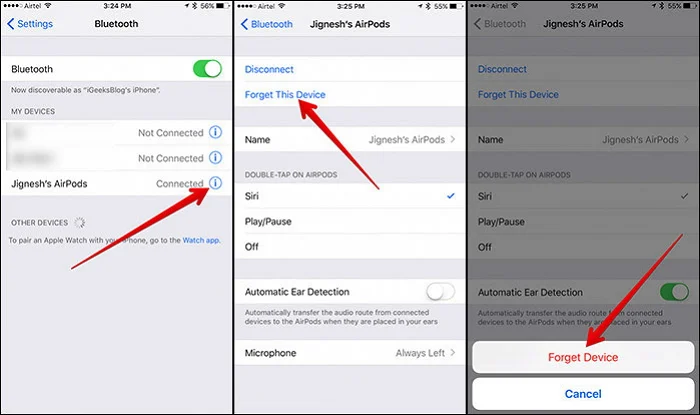
It refreshes the handshake between devices, updates settings like audio codecs, and can restore normal performance, especially if you’ve been using the same accessory for a long time without resetting it.
Reset Network Settings
Resetting your network settings won’t delete your files or apps, but it will remove saved Wi-Fi networks, VPN profiles, and paired Bluetooth devices.
To do this, go to Settings > General > Transfer or Reset iPhone > Reset > Reset Network Settings. After the restart, reconnect your Bluetooth device manually.
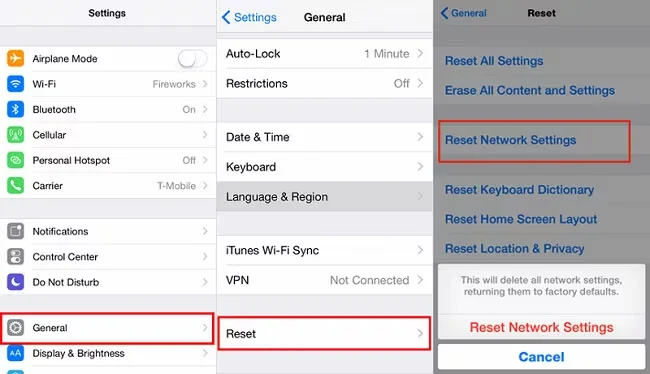
This is helpful if a hidden network conflict or configuration bug is affecting Bluetooth behavior. It essentially gives your wireless connections a fresh start, which is often enough to fix persistent lag or dropouts.
Update iOS and Accessory Firmware
Bluetooth improvements are frequently included in iOS updates, and your accessory may have firmware upgrades available, too.
For iPhone, go to Settings > General > Software Update. If there’s a pending update, install it. For your accessory, check the brand’s app (like Bose Music, Sony Headphones Connect, or Beats) or website for firmware updates.
Firmware issues can cause delay in audio transmission or conflicts with newer iPhone software. Keeping both ends updated ensures better compatibility and often includes bug fixes specifically for latency or Bluetooth stability.
Turn Off Wi-Fi or Switch to Airplane Mode Temporarily
Wi-Fi and Bluetooth share the same frequency band (2.4GHz), so interference between the two can cause lag. Temporarily turning off Wi-Fi (or toggling Airplane Mode on and then back off) can help test whether interference is the culprit.
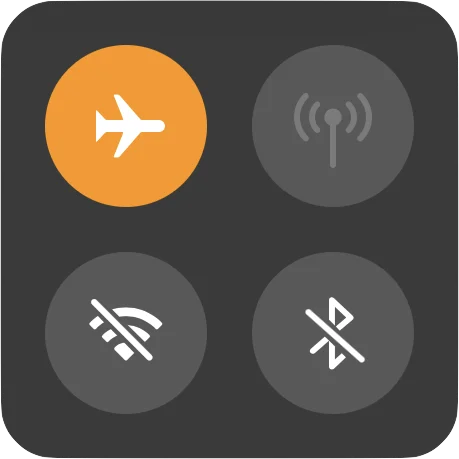
You can try watching a video or listening to music with Wi-Fi off to see if the audio delay improves. If it does, consider separating your devices or using the 5GHz band for Wi-Fi where possible.
Disable Audio Sharing or Dual Connections
Apple’s Audio Sharing feature allows multiple headphones to connect to the same iPhone, but it can sometimes introduce latency to certain devices.
Go to Settings > Bluetooth and make sure you’re not connected to more than one output device at once. Also, check if your headphones are trying to connect to other devices nearby.
Turning off dual pairing modes or extra audio features can help simplify the Bluetooth path and reduce delay, especially with older or non-Apple accessories.
Use the Same App to Test
Different apps can introduce varying levels of delay. For example, some video apps compensate for latency, while others do not.
Stick to one app when testing for audio delay. If you’re watching YouTube and then switch to Spotify or Netflix, don’t assume the delay will behave the same way.
Testing in just one app helps you isolate whether the issue is with the Bluetooth connection or something within the app itself.
Reset All Settings (without data loss)
This reset won’t delete your files but will restore all system settings (Bluetooth, Wi-Fi, notifications, layout, etc.) to their default state.
Navigate to Settings > General > Transfer or Reset iPhone > Reset > Reset All Settings. This is more comprehensive than just a network reset and can fix deeper bugs affecting audio performance.
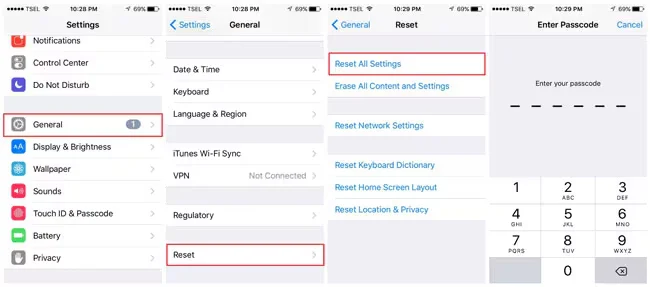
You’ll need to reconfigure your settings afterwards, but it’s often a worthwhile step if other fixes haven’t worked. It also avoids the hassle of a full factory reset.
Test with Another Bluetooth Device
Try pairing another Bluetooth audio device to rule out whether the issue lies with your iPhone or the accessory. If the delay disappears, the original device may be the problem.
Some headphones or speakers develop lag over time, especially if their firmware isn’t updated or they’ve experienced physical wear. Testing another device quickly narrows down the source of the issue.
Advanced Tips for Audiophiles and Power Users
If you’re someone who notices even subtle audio shifts, these tips are tailored for you. They can help reduce or eliminate Bluetooth audio delay when streaming high-quality content or gaming:
- Choose AAC or aptX LL-compatible Devices: These codecs offer low-latency performance and are ideal for iPhones and premium earbuds or headphones.
- Disable Low Power Mode: When enabled, your iPhone may throttle background processes, which can indirectly impact audio syncing.

- Avoid Signal Crowding: Turn off other Bluetooth or Wi-Fi devices nearby to reduce interference.
- Use Audio Balance Settings: In Accessibility, you can adjust left/right audio balance, which may help with channel-specific lag.
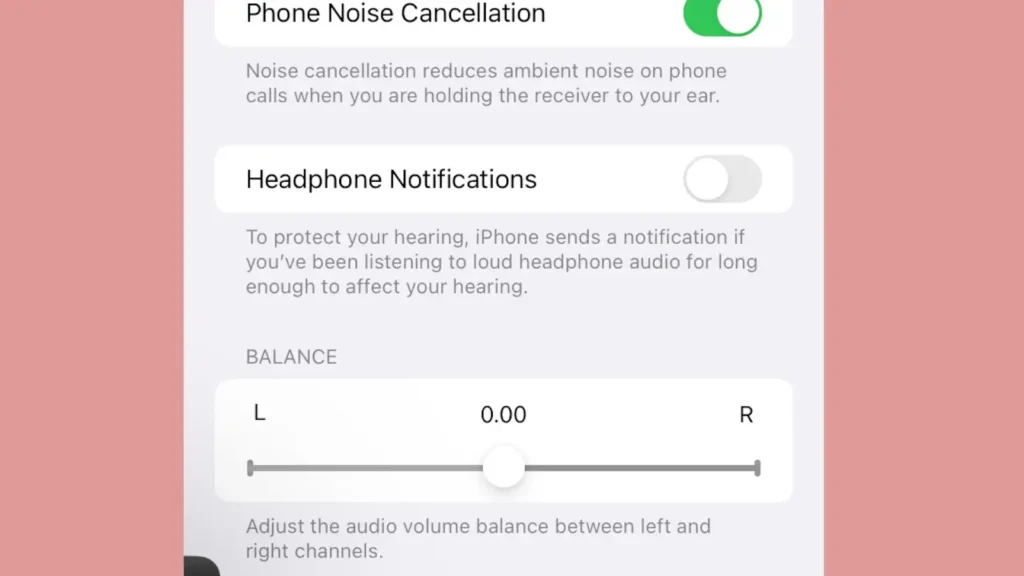
- Avoid Multiple Bluetooth Connections: Audio Sharing and other simultaneous connections may cause syncing problems with some accessories.
When to Seek Professional Help
If you’ve tried all standard and advanced solutions and the Bluetooth audio delay still persists, the issue may be hardware-related. Internal Bluetooth antenna problems, logic board faults, or minor water damage can affect connectivity and response time.
In such cases, it’s best to consult a certified Apple technician or an experienced third-party repair center. A diagnostic scan can reveal underlying faults that software fixes can’t address.
Some shops also offer specialized services like ultrasonic cleaning if internal components are slightly corroded or affected by moisture.
Seeking help within warranty or coverage terms can also prevent potential repair costs.
Conclusion
Bluetooth audio delay on your iPhone doesn’t have to be permanent. With the right steps and a bit of patience, you can usually resolve it at home. Start with simple fixes and move to advanced options. And when in doubt, don’t hesitate to get a professional opinion.

